Life-Savers: CyberTrader Alerts & Templates
I am fortunate to have a good relationship with CyberTrader. A group of us moved over to them from another day trading firm in Austin two years ago, and we actually traded in the building at the CyberTrader headquarters. Working with them each day for many months was a great experience, as their tech team (I.J., Sergio, Matt, Diana, Paisley and others) is a class act and fun to deal with. They provided us with a place to trade and we as traders provided input on what additional features would be helpful to us in executing trades. It was a great relationship which I continue to enjoy today, trading on beta releases of the software and being able to contact them directly with suggestions or to request support.
One of the features I like most about the CyberTrader Pro platform is the Conditional Alerts. I use these daily in a number of ways, and honestly couldn’t trade without them. Whether I want an order executed or just to be notified when stocks or indexes reach certain levels. I know that once I set the parameters on alerts, I can walk away without worry, knowing that my positions are taken care of.
The best way I’ve found to use the Conditional Alerts is through the use of Templates. Templates allow fast loading for alerts often used, without having to start from scratch every time I want to set an alert. For example, one alert I use regularly is a long position stop-loss. Setting up this Template is a one-time thing, and after that it is extremely fast and easy to load.
Here is where to begin to set up an Alert Template:
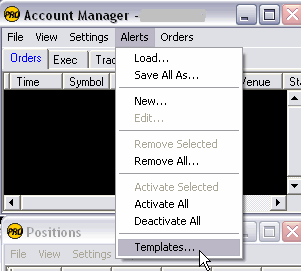
Next, select “Add”…..
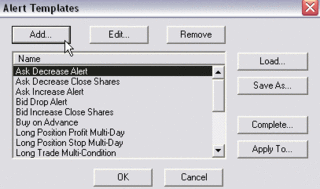
Now, give your Alert Template a name, like “Stop Loss Multi-Day” and enter conditions where it says “When”……
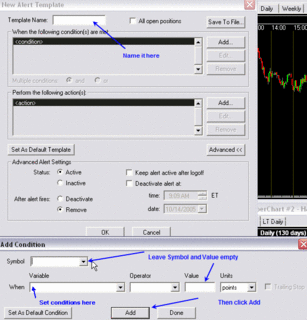
Add conditions and actions which characterize the alert. In this example, I am using a long position stop-loss which will stay in effect until I cancel it, and is only good during market hours. I’ve stated that time must be “later than 9:30 AM ET” and “earlier than 4:00 PM ET” and that “’s trade price decreases to points.” By leaving the symbol and value empty, I can use this template for any stock I want. Be sure to check “Keep alert active after logoff” which will make this a multi-day alert. You can even set a future date as a time to deactivate. Click OK.
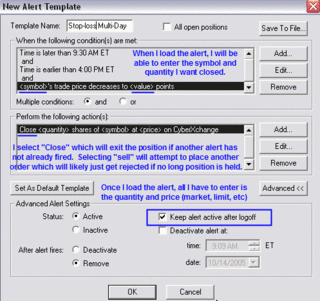
Now that the alert template is saved, you can use it anytime. To load it, simply right-click in the market-maker window (level 2 window) and select “Apply Alert” to (symbol) and then select the name of your template to load. In this example, we want to use “Stop loss Multi-Day.”
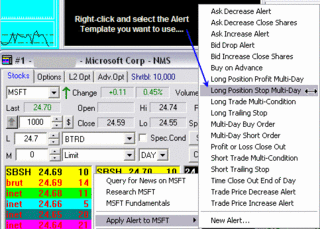
Finally, all you have to do on the fly is enter the price, share quantity, and order type (market, limit, etc.) and click OK. You’re all done!
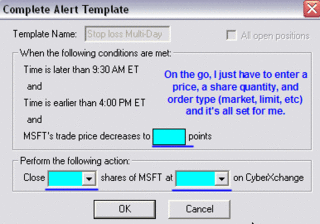
Be sure to save your layout!
Using these Alert Templates has made a world of difference in my trading, and it allows me many freedoms during the day once I’ve entered positions. No longer must I watch every single tick for a trade if I know my exit parameters beforehand, such as the stocks I highlight and trade from my swing trading newsletter. And thanks to all the good folks at CyberTrader who continue to improve on the best trading platform out there!
Jeff White
President, The Stock Bandit, Inc.
http://www.thestockbandit.com/
One of the features I like most about the CyberTrader Pro platform is the Conditional Alerts. I use these daily in a number of ways, and honestly couldn’t trade without them. Whether I want an order executed or just to be notified when stocks or indexes reach certain levels. I know that once I set the parameters on alerts, I can walk away without worry, knowing that my positions are taken care of.
The best way I’ve found to use the Conditional Alerts is through the use of Templates. Templates allow fast loading for alerts often used, without having to start from scratch every time I want to set an alert. For example, one alert I use regularly is a long position stop-loss. Setting up this Template is a one-time thing, and after that it is extremely fast and easy to load.
Here is where to begin to set up an Alert Template:
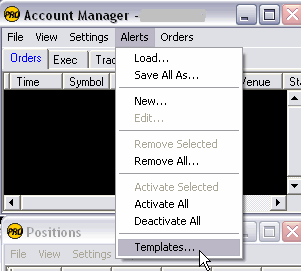
Next, select “Add”…..
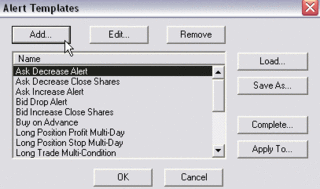
Now, give your Alert Template a name, like “Stop Loss Multi-Day” and enter conditions where it says “When”……
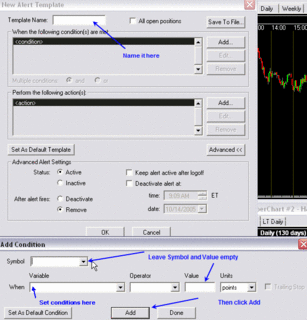
Add conditions and actions which characterize the alert. In this example, I am using a long position stop-loss which will stay in effect until I cancel it, and is only good during market hours. I’ve stated that time must be “later than 9:30 AM ET” and “earlier than 4:00 PM ET” and that “
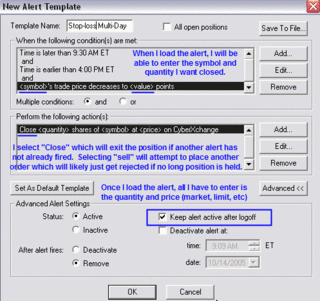
Now that the alert template is saved, you can use it anytime. To load it, simply right-click in the market-maker window (level 2 window) and select “Apply Alert” to (symbol) and then select the name of your template to load. In this example, we want to use “Stop loss Multi-Day.”
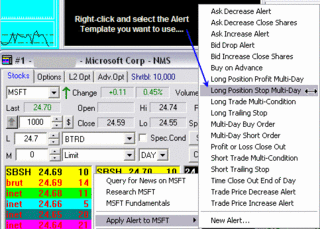
Finally, all you have to do on the fly is enter the price, share quantity, and order type (market, limit, etc.) and click OK. You’re all done!
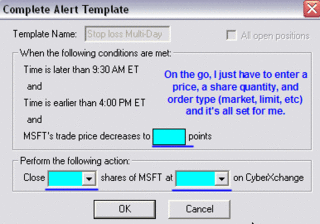
Be sure to save your layout!
Using these Alert Templates has made a world of difference in my trading, and it allows me many freedoms during the day once I’ve entered positions. No longer must I watch every single tick for a trade if I know my exit parameters beforehand, such as the stocks I highlight and trade from my swing trading newsletter. And thanks to all the good folks at CyberTrader who continue to improve on the best trading platform out there!
Jeff White
President, The Stock Bandit, Inc.
http://www.thestockbandit.com/

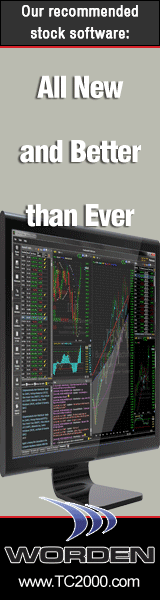

2 Comments:
It would be great if they could make the Trade-Ideas alerts as conditional triggers. So that lets say when I have an alert come through it instantly buys it. Then we could backtest strategies it would be so cool!!!
CyberTrader already allows backtesting strategies!
<< Home